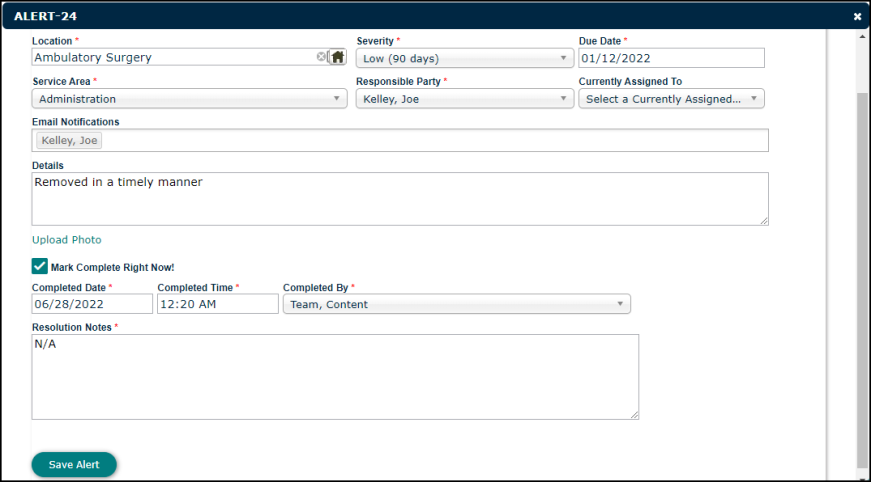Deficiency Dashboard
The Deficiency Dashboard houses all open deficiencies identified on surveys and inspections, including work orders and service alerts. You can also access the history of deficiencies in your system.
To access the Deficiency Dashboard:
- Click the Rounds tab.
- All Open Deficiencies will display by default.
- You can regroup the way the deficiencies display by selecting an option from the Group By menu.
- Click the Deficiency History tab to view your account's history of completed deficiencies.
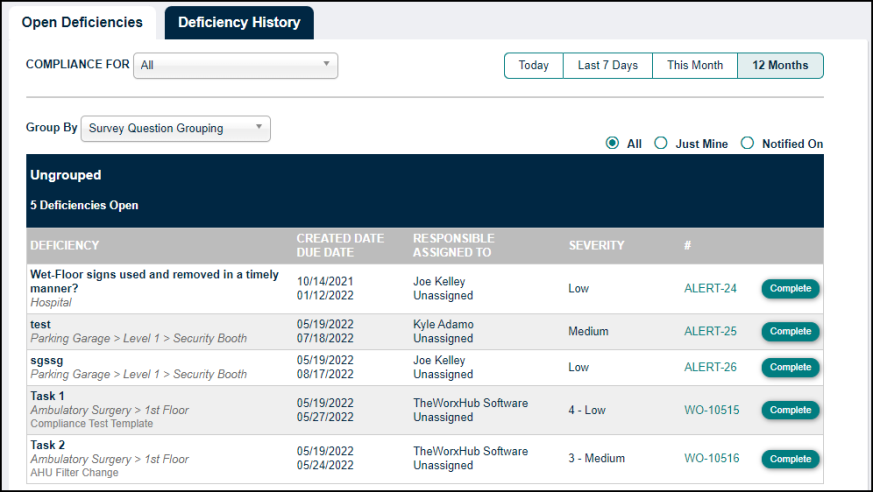
Completing a Deficiency
- Click the Complete button next to the deficiency.
- If the deficiency is associated with a work order, the work order completion wizard will appear. Fill out the necessary information in the wizard, and click the Complete WO button to complete the work order and the deficiency.
- If the deficiency is associated with an Alert, fill out any applicable information in the pop-up window.
- Check the box next to Mark Complete Right Now!
- The Completed Date and Completed Time will automatically fill in, but can be changed if necessary.
- Select the User responsible for completing the deficiency in the Completed By drop down.
- Enter any Resolution Notes.
- Click the Save Alert button to complete the deficiency.